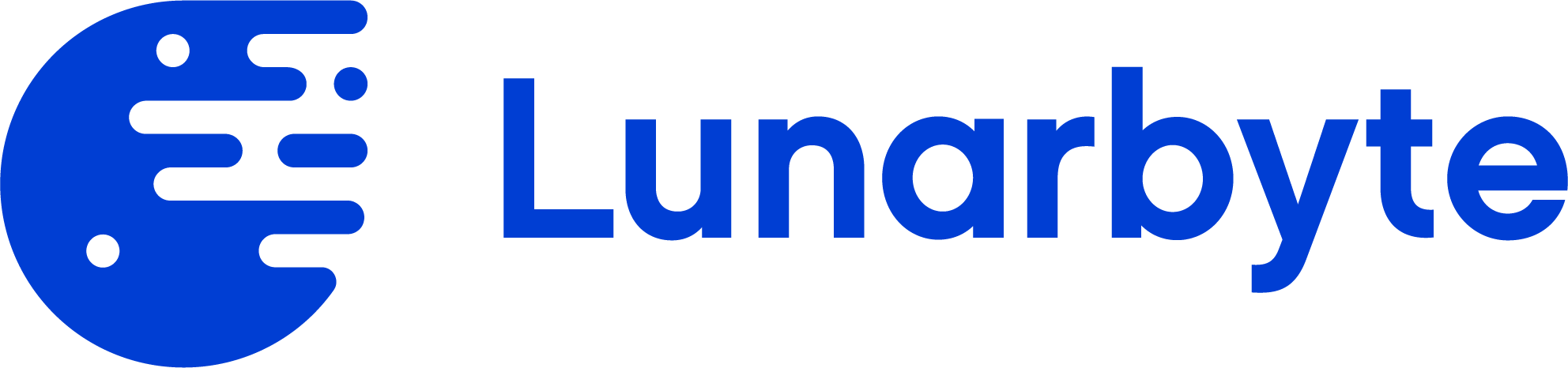How to Setup Directus Content Translations
In this blog, our team at Lunarbyte will show you how to setup content translations in Directus. The objectives are:
-
Create an Article collection with title and body
-
Create a translations collection for the articles collection
Step 1
Create a new collection called articles. There is nothing special about this collection. You can use the collection default options and save.
Step 2
Within this collection create a new field and select “Translations” from the dropdown.
Step 3
After clicking the translations option, rename the translations table to “article_translations”. This is our naming convention preference to keep translation tables associated to each collection. Click “Auto Generate”
Step 4
At this point, you should have three different data models listed under your “Data Model” tab. This includes: articles, languages, and articles_translations. We will use articles_translations to create any fields that need translations.
Step 5
Now lets create some fields that we would like to be translated within the articles. In this case we will setup a standard field for title and another standard field for body.
Step 6
At this point we are ready to create an article with fields that can be translated. Head over to the collections tab -> articles and create a new article.
Step 7
In the new article interface you will see the Article Translations relationship at the bottom. You can click on each language you would like to provide a translation for.
Step 8
After clicking on a specific language, you will see a drawer popup. This will allow you to input the specific language for those fields. You will need to provide values for each specific language you want to support.
Step 9
You are done with translations. Now you can enable the permissions for accessing articles and articles_translations via the API. You can adjust permissions based on your needs.